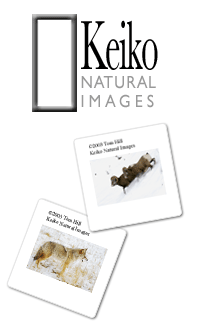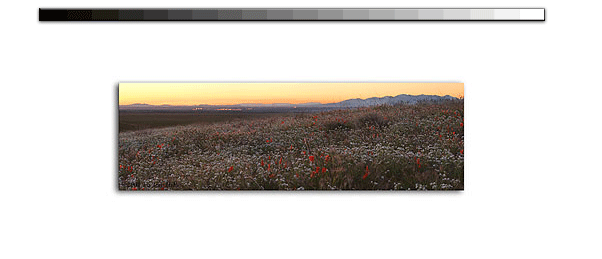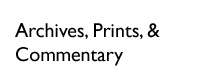|
To fix the gradient problem at the top of the image--in the background/sky layer--I used a simple gradient on its own layer. I've found gradient placements much easier when applied to their own layers instead of using the Gradient Layer commande. I do this by first making a separate layer then applying the gradient to the layer. After getting the position generally correct, I adjust the layer's opacity to get it just right. As you can see in Figure 6, the darkness problem in the sky has disappeared but I now have a problem with the rest of the image being too dark. That's an easy fix. All you have to do is move the new gradient layer below the middle ground layer but above the background layer. This situation is just like stacking cards where each higher card affects the lower ones. Moving the gradient layer lower to just above the background layer limited its affect to the sky only. Figure 7 shows this and it looks like we're almost done.
|
|
|
There's only one thing left to do and that's making the image as sharp as possible. There are a million ways to get this done and none work all the time for all situations. In this case I used a combination of the High Pass Filter and a standard USM Filter. The High Pass Filter is very simple to use. First, make a duplicate layer of the original background by using the Duplicate Layer Command. Next, use the High Pass Filter and set the pixels to 0.5. Finally, Change this layer to an Overlay. To reduce the dramatic affect of this filter, you can adjust this layer's opacity. I used about 50% in this case. Don't forget to move this layer to the top to make sure it affects all the images. Next, to totally make this image sharp, I applied the USM filter to the middle ground and foregrounds using techniques I've previously discussed.
|
|