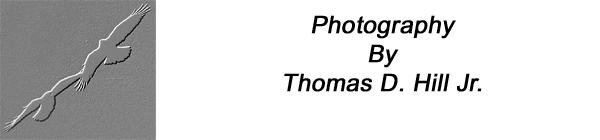
All Images And Text On This Site Are Copyright 1999-2000
by
Thomas D. Hill Jr.
| ABOUT KEIKO |
| WHAT'S NEW |
| THE KEIKO GALLERY |
| EQUIPMENT |
| IMAGE OF THE MONTH |
| ARTICLE OF THE MONTH |

This Raven's image was taken in Banff National Park during this past spring. This guy and a couple of his partners were hanging out in the Peyto Lake parking lot looking for handouts from visitors. Even though the park is pretty aggressive about informing visitors the rules regarding feeding the wildlife, there's always a few of these birds and other animals at populated locations throughout the Canadian National Parks. Inevitably, there are Ravens, Grey Jays, or Clark Nutcrackers hanging out in the Peyto Lake parking lot waiting to see if the next visitor would throw a morsel their way. As, I watched these guys for 30 minutes, at least 30 cars arrived and departed. Everyone was visited by one of the Ravens. A car would drive up. The Raven would land near the driver's door and wait to see what came out. If they were particularly aggressive, the Raven would jump on to the hood or roof of the car and starting calling--"what are you going to give me". A couple of potato chips would fly out and the Raven would fly off satisfied. Not exactly following the rules.
While I watched these antics, I approached a couple of the standing-by guys with my Nikon F5 fitted out with the 500mm AF-S. Since they were so tame, approaching wasn't a problem at all. Normally I set the camera to dynamic auto-focus and switch between continuous and one-shot auto-focus on the camera's body as appropriate. In this case, I used continuous auto-focus with the central focus sensor concentrating on the eye of my subject. My hope was to keep up with his movements while using a small aperture to keep the background out of focus. I think it worked. If you're wondering, this image is digitally cropped slightly to the right and top to allow me to move the subject's (my Raven's) eye to the upper right of the final image.
Even though this image was taken with color slide film, I decided to see if this image worked any better in Black & White. The great thing about digital photography is your final products aren't nearly as restricted as they were only a few years ago. If you didn't shoot in B&W, you were waiting for a long process at the local developer to create a copy of your color slides. Even then, you could count on quality loss in the process. I'm not saying digital photography is perfect but it sure does go a long way towards giving the photography the ultimate in flexibility.
In the equipment section of this website you'll find how I setup my digital darkroom. The short story is I scanned this image in like all of the others on this website and started to modify it with Adobe Photoshop. The hardest part of creating this image was controlling the highlights while simultaneously increasing the contrast of the image. The original slide had fairly good latitude, with a good amount of resolution in the highlights and shadows. My scanner (Nikon Coolscan III) generally does a great job with average contrast images. But, it's kind of lacking in the shadows--I suspect it's matter of the dynamic range capability of the scanner. The only way to bring out the shadows I've discovered is to adjust them with my image editing software. Unfortunately when working with the total image, adjusting the curves usually causes the highlights to blow up. I've found copying and pasting the highlights into a separate layer and then adjusting the curves of the basic image works wonderfully.
You can do this by these steps:
1) Color select the highlights. Use the blur slider to refine your selection.
2) Copy and paste the selection in a new layer.
3) Modify the original layer by using either the curves tool or the contrast/brightness tool.
4) Adjust the opacity level of the new layer to get the desired affect.
I've found doing all these steps before re-sizing works very well. I don't apply the unsharp mask until the last step just before publishing the image. In-fact, you'll find my experience with the unsharp mask as an entirely different article.
Cheers
Tom